6 simple ways to check computer configuration, laptop without software
1 Check the computer configuration using Computer Properties
This is the simplest operation, widely used on Windows versions from XP, Vista, 7,… to Windows 10.
First, right-click the My Computer icon on the desktop and select Properties.
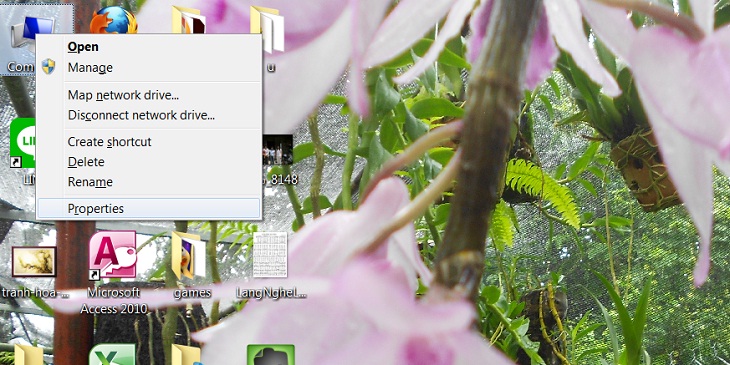
Here, we will know information about the operating system, CPU parameters, Windows activation status, user name, computer name,… Also, in the System type section you will know the computer being installed Windows 32-bit or Windows 64-bit.
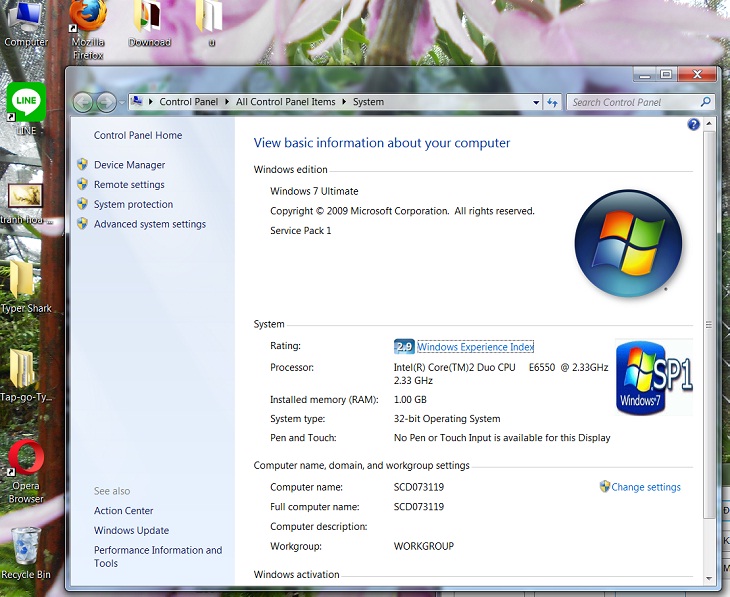
2 Check the computer configuration in the About section
With computers using Windows 10 and Windows 11, you can also check the laptop configuration by following simple steps:
Step 1: Go to Settings > Select System .
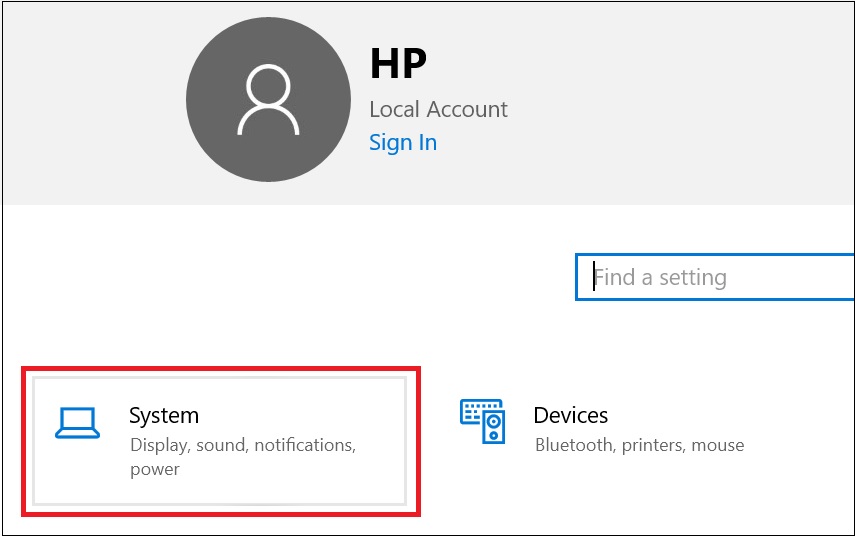
Step 2: Select About . Here you get the CPU version, amount of RAM, Windows version, and other specifications.
3 Check the computer configuration with Task Manager
On the keyboard, press Ctrl + Shift + Esc to open Task Manager > Select Performance .
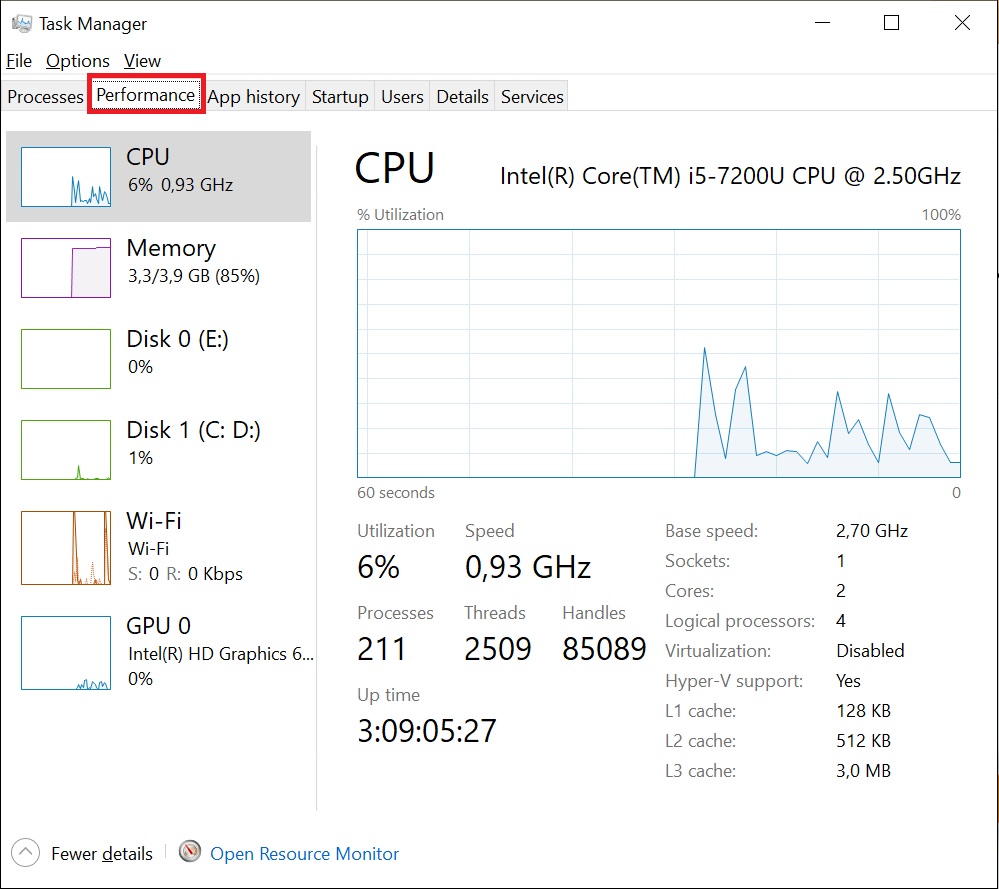
- Select CPU to see the CPU name and maximum in the Base Speed section.
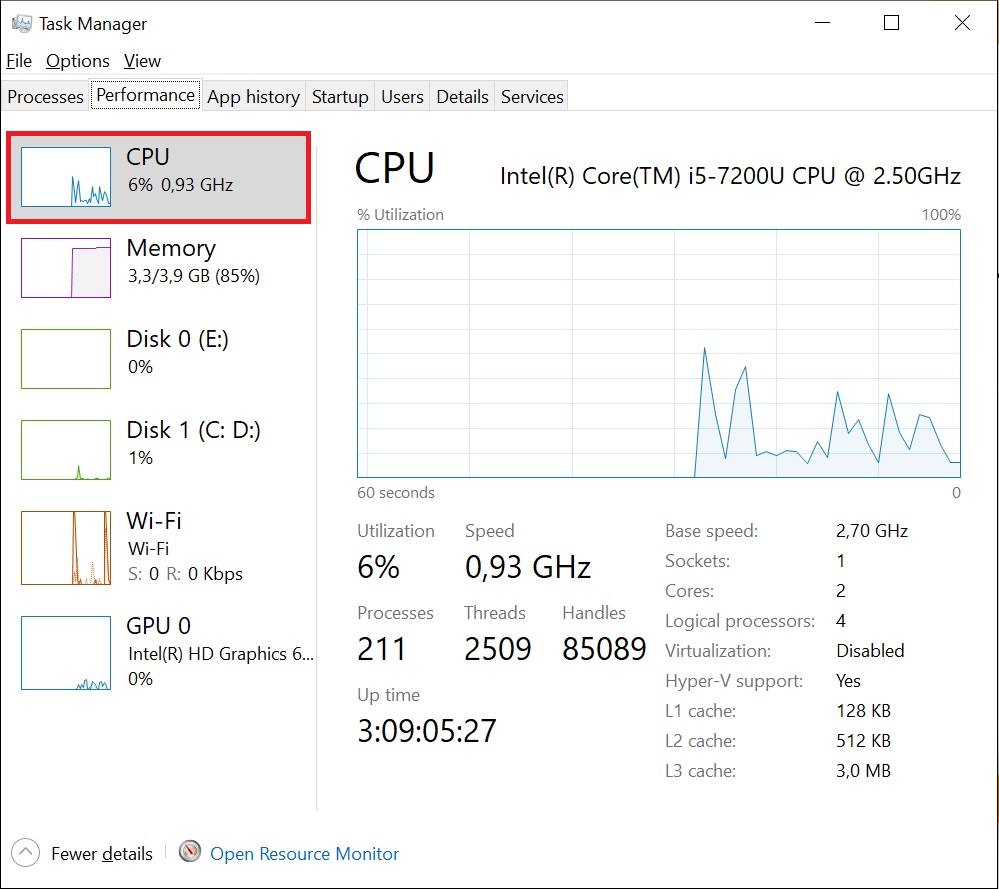
- Select Memory to see the maximum capacity at the level of the word Memory, the part is recorded in Speed.
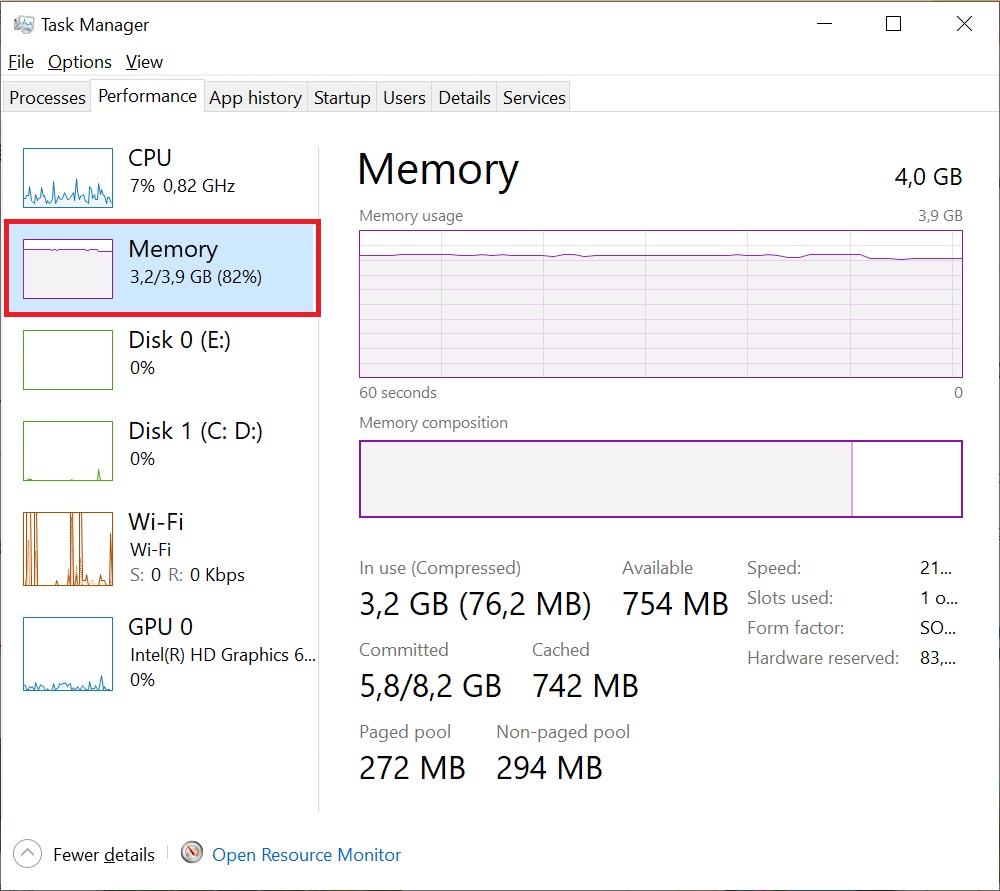
- Select GPU to view information, the GPU Memory section represents the maximum graphics memory on the computer.
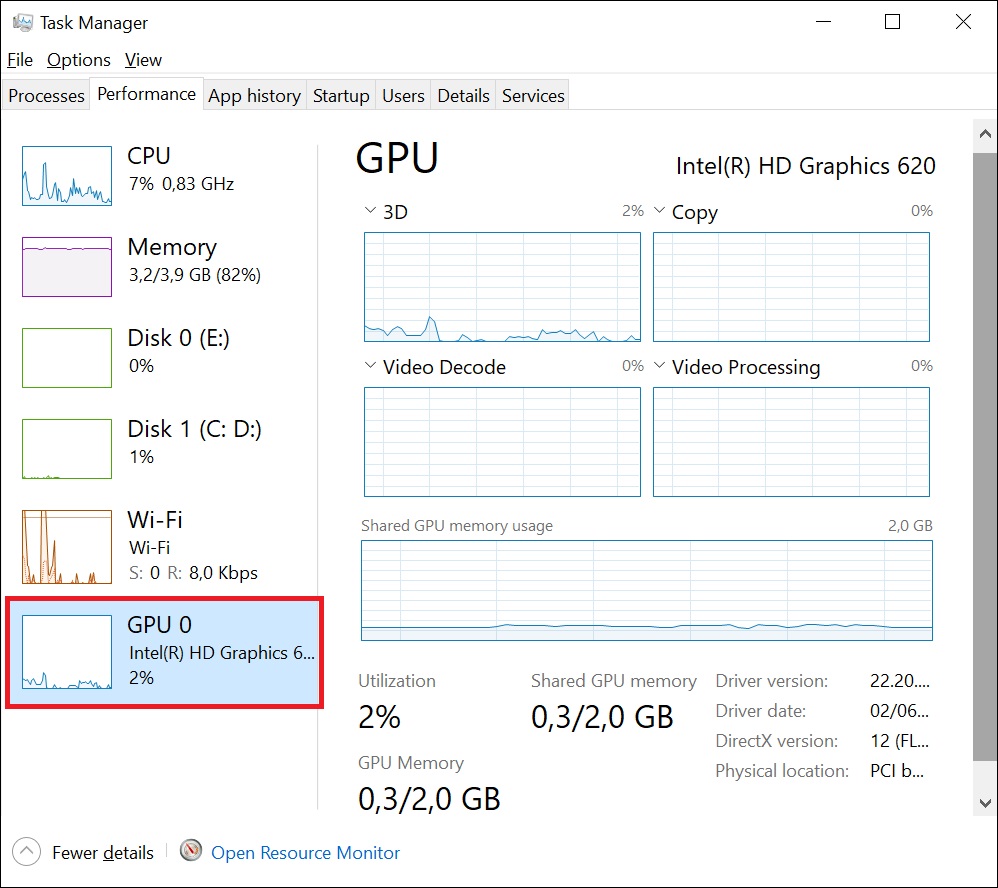
4 Check the computer configuration with DirectX
On the keyboard, press the Windows + R key combination, to open the Run dialog box. Then you type in dxdiag and then Enter.
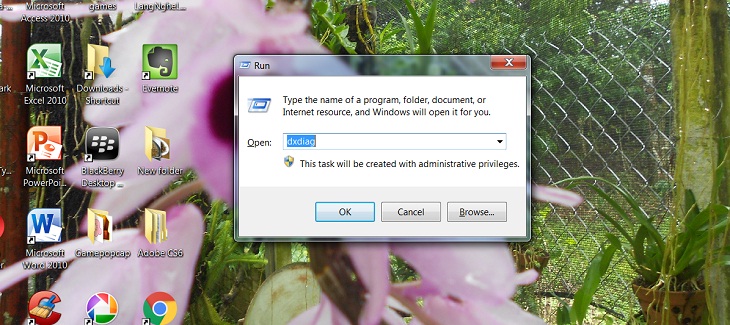
The DirectX Diagnostic Tool window will display the same information as with Computer Properties, besides there are parameters about the screen (Display), sound (Sound) and input and support devices (Input).
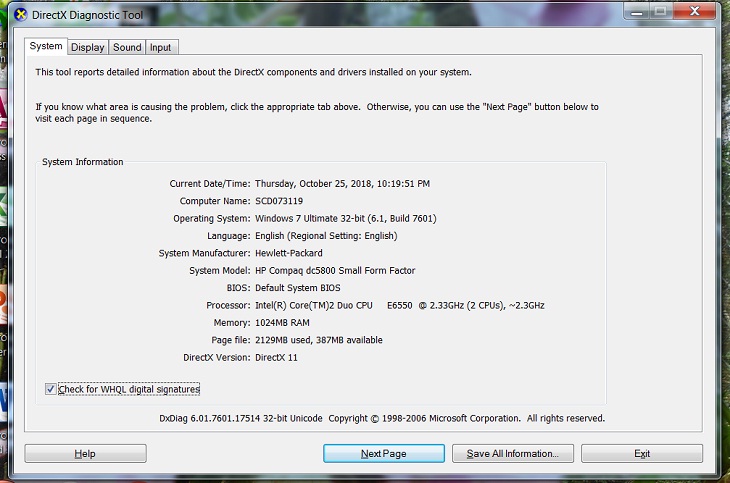
5 Check the computer information with the command msinfo32
On the keyboard, press Windows + R key combination, enter msinfo32 to see all computer information, not only configuration but also information about hardware, software and other components on the machine.
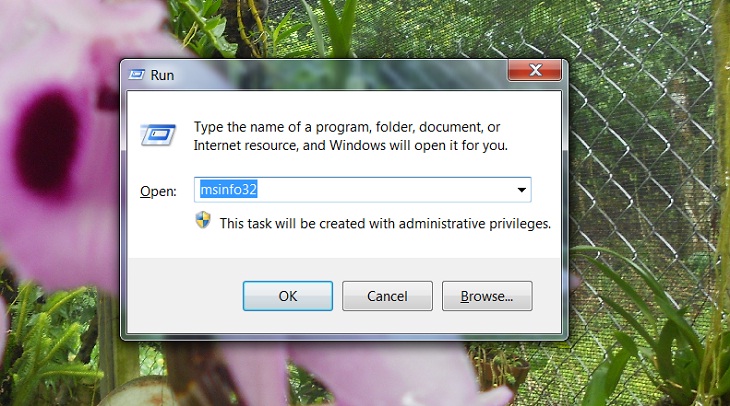
The System Information window appears, allowing you to view a lot of system parameters such as: Operating system name with 32bit or 64bit version of Windows, system name, computer manufacturer, processor, scroll down. a bit are the parameters of RAM,…
If you want details about hardware, software or other components, you can navigate in the menu on the left.
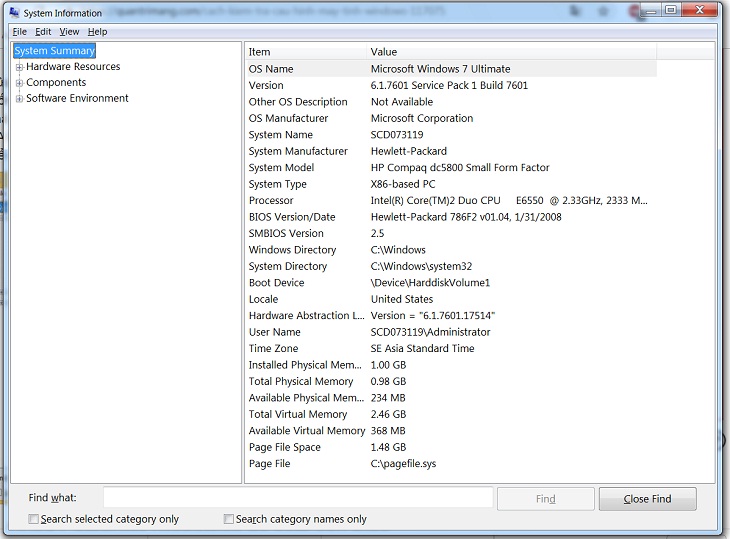
6 Identify and upgrade the appropriate computer configuration after testing
Upgrade RAM
If your computer currently has about 4GB of RAM, but you want to run many programs, applications, … then equipping a separate RAM stick is extremely necessary. Normally, 8GB RAM will well support multitasking and multi-tasking smoothly.

SSD hard drive upgrade
SSD hard drive has a superior processing speed compared to HDD, allowing faster and more efficient reading and writing of data. Therefore, you can equip one if you feel the need.

Equip with a discrete graphics card
If you often use software such as graphics, design, 3D or play terrible games, you should equip a discrete graphics card. This component will help your computer, laptop increase the speed and performance of image, video, 3D, … to bring the smoothest experience.

Above are 6 simple ways to check the configuration of the simplest laptop and desktop computer. Hope the article will help you in the process of using the computer!
The post https://meo.tips/using/6-simple-ways-to-check-computer-configuration-laptop-without-software/ appeared first on Meo.tips.
View more from Meo.tips:
Why should you use mineral spray for your skin on hot days?10 beauty uses from ice you may not know
5 common skin problems on hot days and how to fix them
The washing machine does not self-discharge fabric softener? The cause and how to fix it
What are USB 3.0 and USB 2.0 connections? How to distinguish?
How to fix when iPhone has no sound
Instructions on how to block the latest Viettel, Mobifone, Vinaphone advertising messages 2019
Does a water cooler use electricity? How to fix it effectively
15 ways to set a password that is easy to remember but still safe, without worrying about being exposed
The gas stove is on fire. The cause and how to fix it
Things to know about the safety ground wire for your home appliances
Causes of hair damage and how to take care of it
What color, outfit, and hair color trends will prevail in 2021?
What types of foot massagers are there? Which one is good to buy?
Vietnam Family Day June 28: Origin and meaning of Family Day
Using pomelo flowers to steam your face helps to soften and whiten your skin unexpectedly
Ideas to create a landscape for the swimming pool
How to decorate and take care of yellow apricot flowers to bloom in time for Tet
Tips for you 6 steps to buy the best used phone
Buy cucumber, choose what shape is delicious?
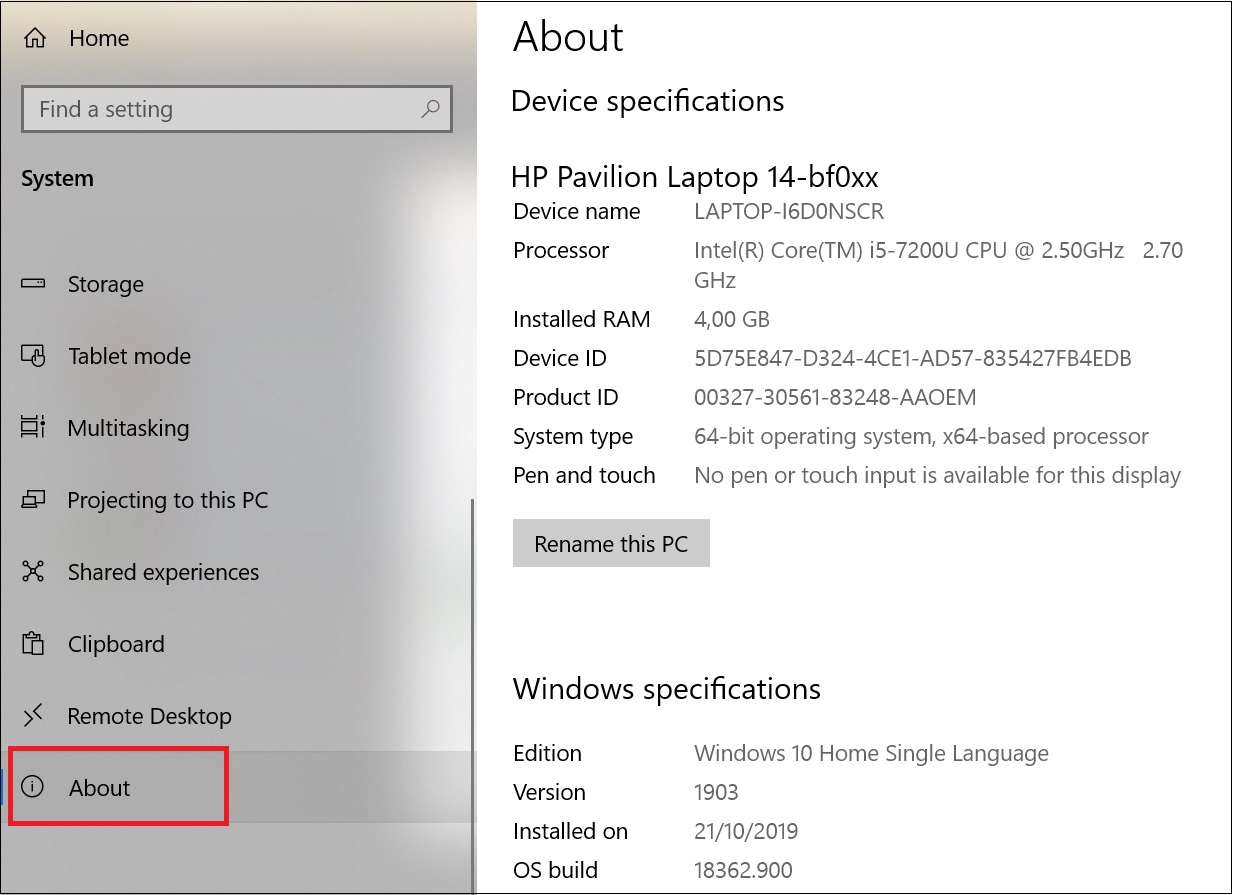
Nhận xét
Đăng nhận xét